在電腦的維護或升級過程中,了解主板的具體型號是至關重要的一步。無論是升級硬件、安裝windows不兼容怎么辦 常見的4種解決方案" style="box-sizing: border-box; border-width: 0px; border-style: solid; border-color: rgb(229, 231, 235); --tw-border-spacing-x: 0; --tw-border-spacing-y: 0; --tw-translate-x: 0; --tw-translate-y: 0; --tw-rotate: 0; --tw-skew-x: 0; --tw-skew-y: 0; --tw-scale-x: 1; --tw-scale-y: 1; --tw-pan-x: ; --tw-pan-y: ; --tw-pinch-zoom: ; --tw-scroll-snap-strictness: proximity; --tw-ordinal: ; --tw-slashed-zero: ; --tw-numeric-figure: ; --tw-numeric-spacing: ; --tw-numeric-fraction: ; --tw-ring-inset: ; --tw-ring-offset-width: 0px; --tw-ring-offset-color: #fff; --tw-ring-color: rgb(59 130 246 / 0.5); --tw-ring-offset-shadow: 0 0 #0000; --tw-ring-shadow: 0 0 #0000; --tw-shadow: 0 0 #0000; --tw-shadow-colored: 0 0 #0000; --tw-blur: ; --tw-brightness: ; --tw-contrast: ; --tw-grayscale: ; --tw-hue-rotate: ; --tw-invert: ; --tw-saturate: ; --tw-sepia: ; --tw-drop-shadow: ; --tw-backdrop-blur: ; --tw-backdrop-brightness: ; --tw-backdrop-contrast: ; --tw-backdrop-grayscale: ; --tw-backdrop-hue-rotate: ; --tw-backdrop-invert: ; --tw-backdrop-opacity: ; --tw-backdrop-saturate: ; --tw-backdrop-sepia: ; text-decoration: inherit; --tw-text-opacity: 1;">驅動程序、或者進行故障排除時,主板型號都發(fā)揮著重要作用。下面,我們將介紹5種方法來查看主板型號,幫助您在各種情況下輕松找到您電腦主板的詳細信息。

一、通過系統(tǒng)信息查看主板型號
Windows操作系統(tǒng)提供了一個簡單且方便的工具——系統(tǒng)信息(System Information),可以讓您直接查看到電腦硬件的詳細信息,包括主板型號。
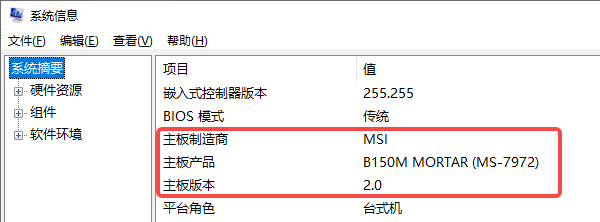
三、查看主板上的標簽或標識
如果您能直接接觸到主板,查看主板上印刷的標簽或序列號是最直接的方法。大多數主板上都有一個印刷的型號和制造商標識,通常位于主板的角落或中間區(qū)域,靠近內存插槽、CPU插座附近。

四、通過BIOS或UEFI界面查看主板型號
此外,您可以通過進入BIOS或UEFI界面來查看。這種方法相對較為普遍,幾乎所有的電腦都可以通過BIOS或UEFI查看硬件信息。
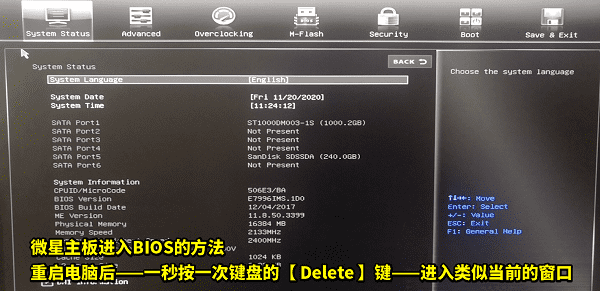
[1] [2] 下一頁
| 
